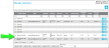Editing a Customer
Edit the customer directly from the Manage Customers page.
How To Edit a Customer
To edit a customer, refer to the steps below.
- From the navigation pane select Manage > Customers to reach the Manage Customers page.
- Each customer contains an Edit icon to the far right.

- Select the Edit icon for the customer that you want to edit.

- The customer record appears onscreen in Edit mode.
- You are able to make changes to any of the customer fields.
- Save icon: When you are finished making changes to this record, select the Save icon to load the changes to this customer.

- Cancel icon: if you do not want to make these changes to the customer's record, click the Cancel icon to discard the changes, close the Edit grid, and return to the Manage Customers page.

- Cancel icon: if you do not want to make these changes to the customer's record, click the Cancel icon to discard the changes, close the Edit grid, and return to the Manage Customers page.
- When you select the Save icon, the customer record closes and you are returned to the Manage Customers page. The customer is updated.
How to Edit a Customer Ship-To Address
For more information see "Editing a Customer Ship-To Address".